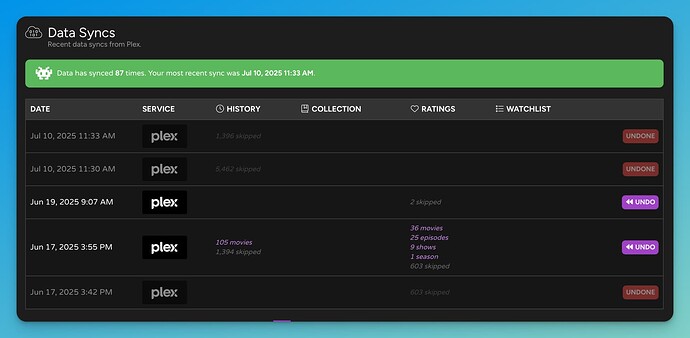Plex Sync automatically syncs your existing and ongoing Plex watched history, library, and ratings to Trakt. Your sync runs automatically every hour and is more full featured than the Plex Webhook.
What is Plex?
Plex is one-stop destination to stream movies, TV shows, and music, Plex is the most comprehensive entertainment platform available today. Available on almost any device, Plex is the first-and-only streaming platform to offer free ad-supported movies, shows, and live TV together with the ability to easily search—and add to your Watchlist—any title ever made, no matter which streaming service it lives on. Using the platform as their entertainment concierge, 17 million (and growing!) monthly active users count on Plex for new discoveries and recommendations from all their favorite streaming apps, personal media libraries, and beyond. Learn more and install from the Plex website.
What data does Plex Sync sync?
- Watched history, including past and multiple plays.
- Library, including metadata, to know what you have available to watch.
- Ratings
You’ll have options to either sync or ignore your existing Plex data during the setup process. If you’re a new Trakt member, you probably want to sync everything. If you’re an existing member, you might want to only sync new data.
How do I set up Plex Sync?
The following steps will walk you through configuring Trakt and Plex to sync all your data.
Trakt VIP is required to use Plex Sync.
Plex Pass is not required like it is for the Plex Webhook.
-
Go to the Plex settings page on Trakt.
-
Sign in to Plex and authorize the Trakt app. The red
Security Alertis added by Plex to inform you Trakt is trying to connect with your Plex account. Please review this message and sign in to link your Plex account to Trakt. The IP address will be from one of the Trakt servers.
-
Select your Plex media server, user, watched, library, and ratings settings.
You can choose to sync all data or just new. You can also choose the specific libraries to sync in case you have multiples. ClickSavewhen you’re ready.
Can I undo a data sync?
Yes! We track each Plex Sync so you’re able to review the exact data that was synced, and even undo the sync entirely. This is also super useful to find and correct any skipped items or to provide Trakt support with more details to troubleshoot any issues you’re having.
Can I manually trigger a sync?
Yes! Just click the Sync button on the Plex settings page in the Plex Media Server section. We automatically sync every hour, but you might want to queue up a sync earlier to test it out.
What are the differences between Plex Sync and the Plex Webhook?
The main difference is Plex Sync can import your existing data, including multiple plays. It syncs by directly connecting with your Plex Media Server, which is more reliable in retrieving data.
The Plex Webhook receives notices in real time from Plex, so it’s still a better option if you want “watching now” statues to show up on your Trakt profile. For ongoing data syncs, both options are similar but the webhook does have some limitations (on the Plex side) and doesn’t support grouped episodes correctly. For example, if you collect an entire show the Plex Webhook won’t have the individual episode data, but the Plex Sync will have access to sync each episode correctly.
Can Plex Sync display what I’m actively watching?
Not currently, but you can configure the Plex Webhook to still do this.
Notes
Here are common questions and possible future ideas for Plex Sync.
- Make sure your Plex server is accessible on port 32400 or 8443. Based on feedback, we might open up other common ports in the future, but these 2 are super common and nearly all plex servers use them .
- We’re looking into 2 way sync and if we can sync your Trakt data back to Plex.
- Syncing the Plex watchlist is not possible at this time, Plex doesn’t currently have a reliable way of retrieving your Plex watchlist.